Notifications in Slack are designed to keep you informed, whether you're at your desk or on the go. Read on to learn more about Slack notifications on your desktop and mobile devices and how they work.
How Notifications Work
You’ll receive desktop notifications when you’re using Slack on your computer. When you’re away from your desk, you’ll receive notifications by email or from your Slack mobile app. Here’s when you’ll receive desktop and mobile notifications by default:
These defaults apply to both desktop and mobile notifications unless you configure your preferences.
Desktop Notifications
Whether you’ve downloaded the Slack app for your desktop or use Slack in a browser, you’ll receive banner, sidebar, and badge notifications to let you know about unread activity in Slack.
Banner Notifications
Banner notifications alert you of new activity in Slack, including who sent a message and in which conversation. From your preferences, you can choose a sound for banner notifications and whether to include a preview of messages.

When there’s unread activity in a conversation, the conversation name will appear bold in your sidebar. You’ll also see a numbered badge if someone mentions you. When you open the conversation, the mention will be highlighted in the message so that you can easily see what needs your attention.
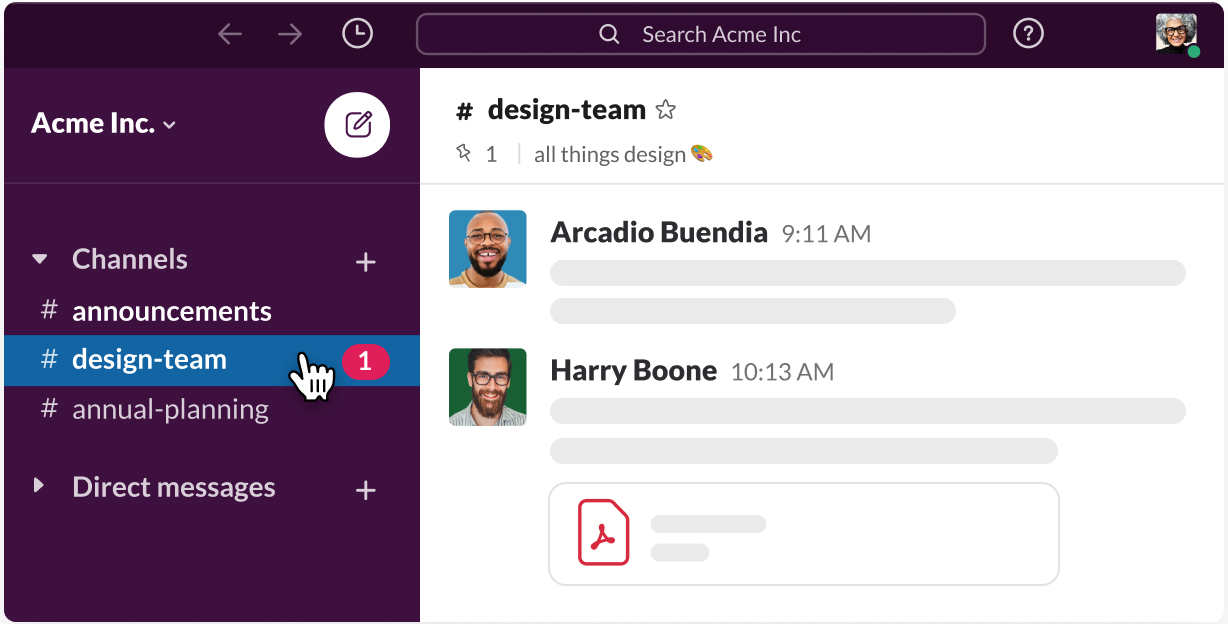
You’ll receive badge notifications on the Slack icon when you have unread activity. The appearance and placement of these notifications vary by operating system:
By default, any unread activity will display a red badge on the Slack icon.
Mobile Notifications
To receive notifications on your mobile device, download the Slack app for your smartphone or tablet and sign in to your workspace. Here's what you need to know:
Note: Conversations with unread activity will appear bold at the top of the channel list in the Home tab of your Slack mobile app.
Email Notifications
By default, you’ll receive email notifications when you join a Slack workspace and haven’t enabled mobile notifications. You can receive email notifications to alert you of mentions and DMs when you’re not active in Slack. These notifications are bundled and sent once every 15 minutes or once an hour, depending on your preferences.
Tip: You can reply to a Slack message from any email notification.